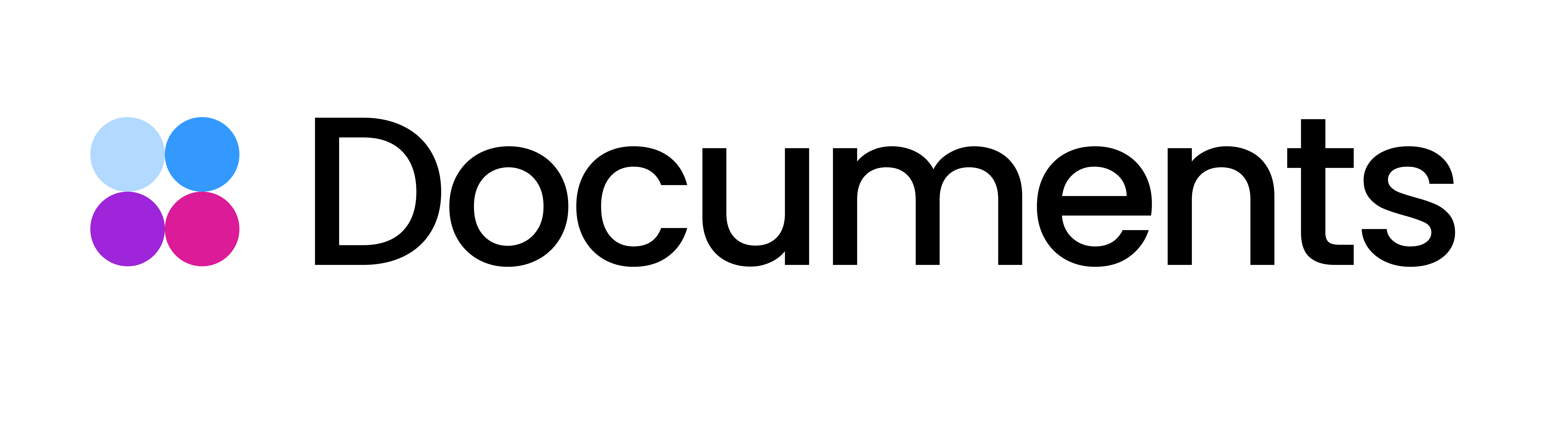Do's & Don'ts Template Builder Design
We’re happy you chose the Storyteq Template Builder for your display ads production!
In order for us to successfully convert and personalize your banner/image/video projects, it will have to meet some requirements. Below you will find our advise on how to create designs that will allow us (or you) to perfectly recreate them in Template Builder.
1. Text
As a small reminder, here are the Template Builder possibilities for text’s properties:
Custom font
Text Color (including gradient)
Text Background Color
Stroke
Shadow
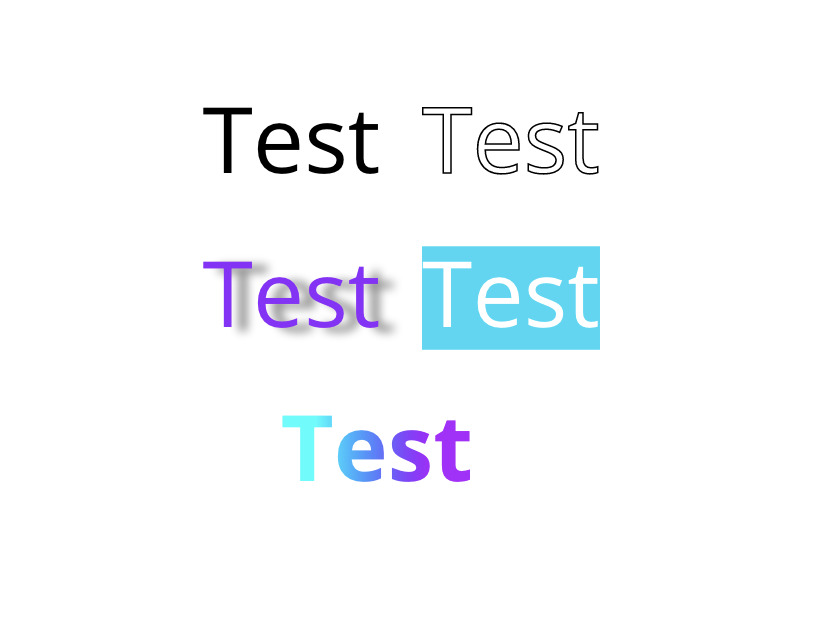
Other than that, it’s possible to apply Rich Text Styling to the text, which allows the user to:
Have multiple fonts within one textfield
Have multiple color options within one textfield
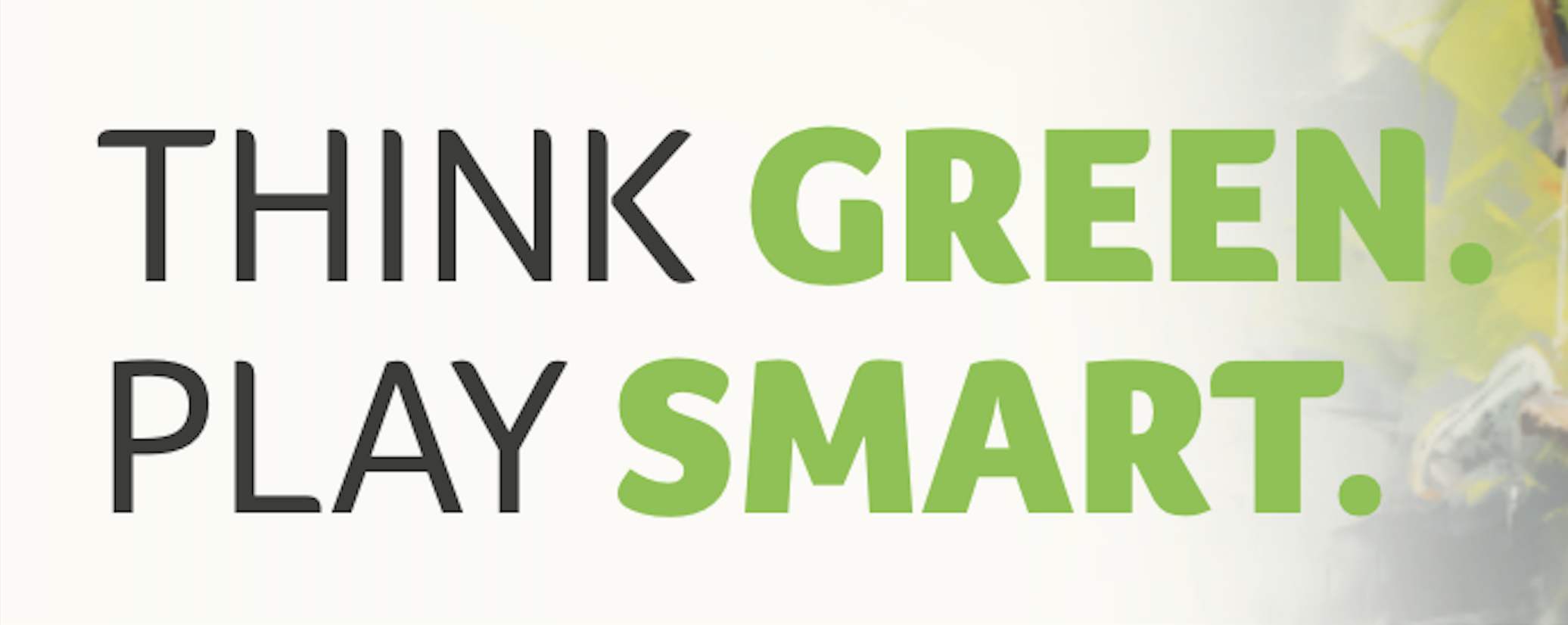
Text DO’S & DON'TS while designing for Template Builder (if the text is dynamic):
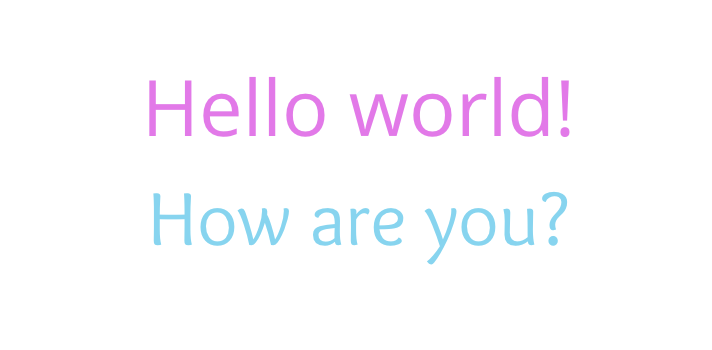
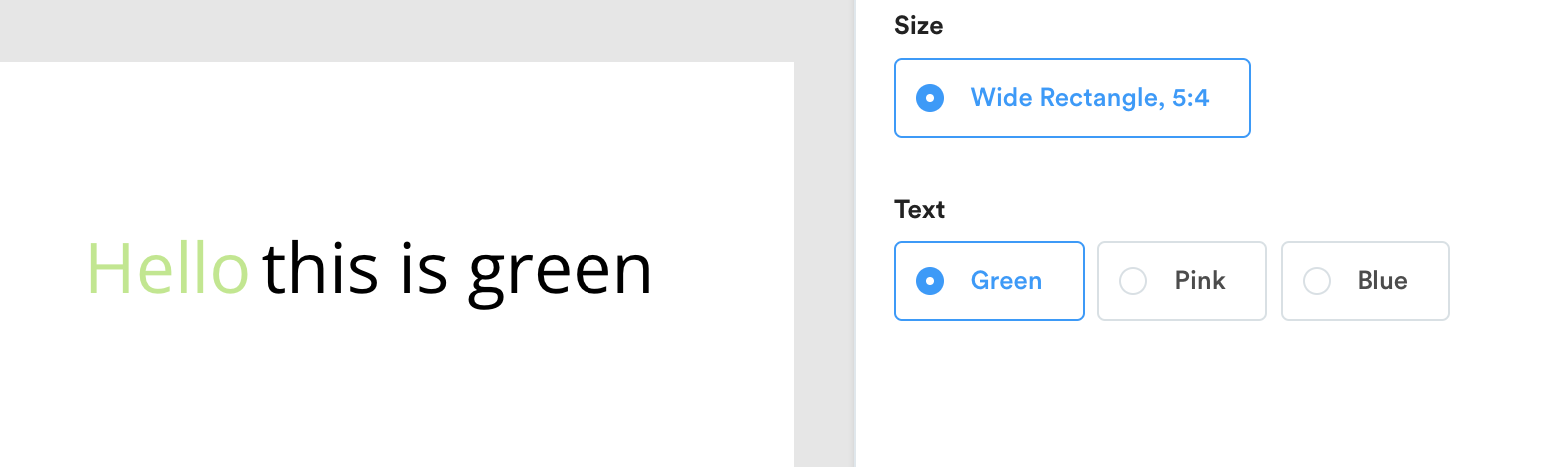
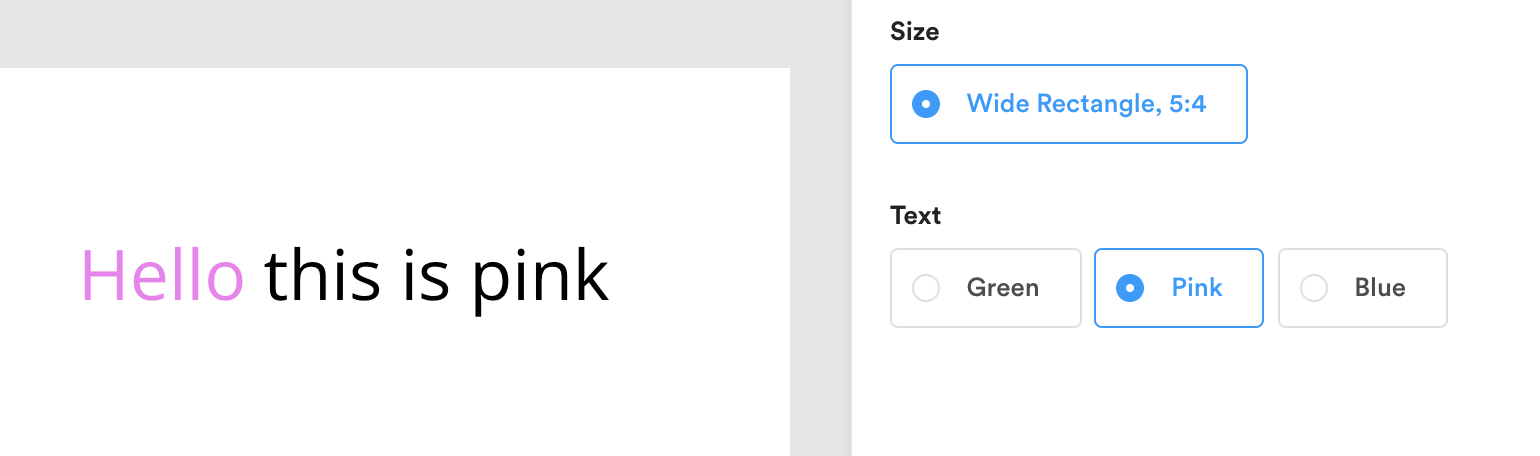
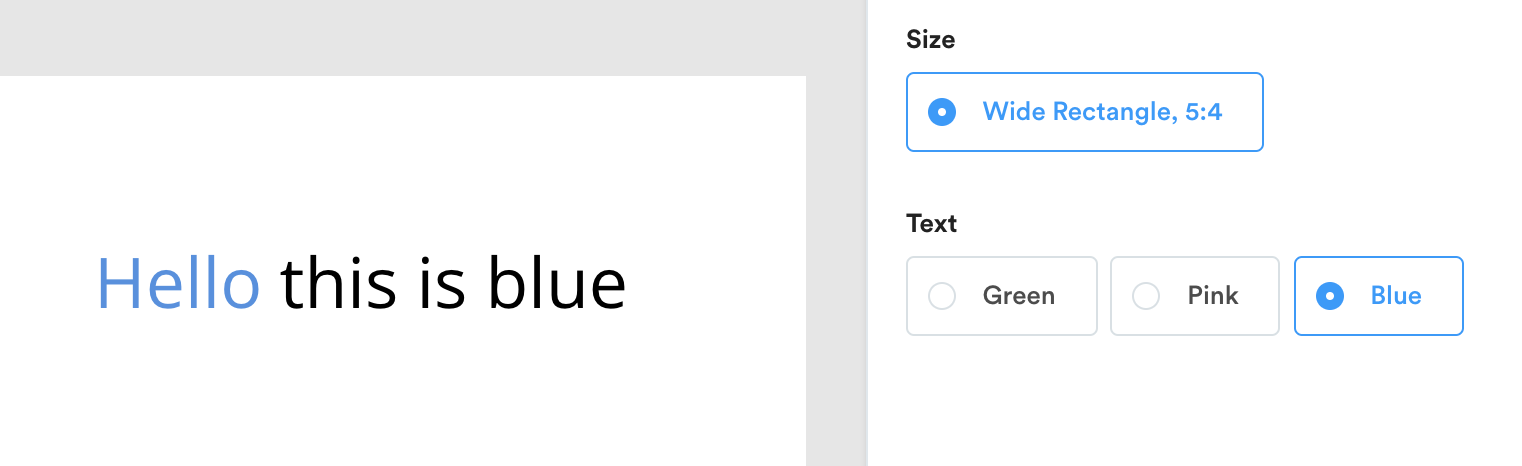
An open text field should have 1 font size.
Although Template Builder allows to have an open text field in different fonts and different colors - the copy should still be in 1 font size. In case different font sizing of the text would be needed - more then 1 text field will be created, this is not advisable due the possibility of text scaling and changing the look of the creative.
Text color cannot be transparent.
In Template Builder it’s not possible to have a cut-out dynamic text in order to see the background image/video behind it. We can use matching text colors or gradients instead.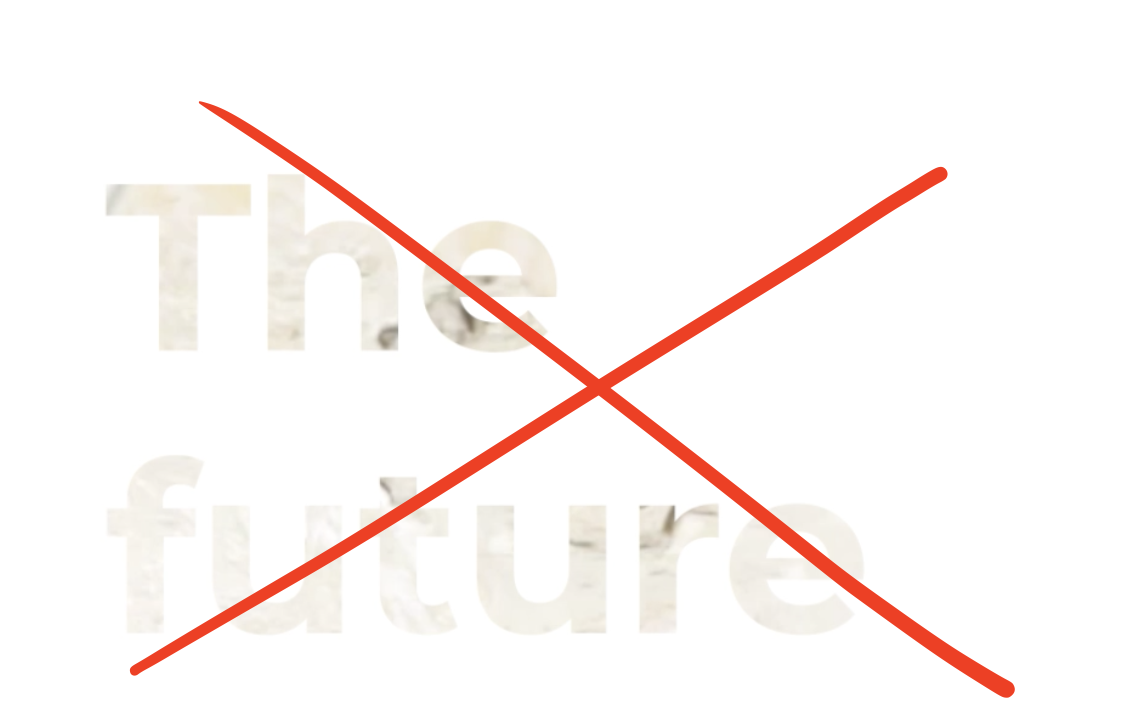
Please, make sure to deliver a .ttf/.wof custom font with the files if needed.
2. Images
Images DO’S & DONT’S while designing for TB:
The files should be delivered preferably in a PSD format.
Make sure to have all assets in high-resolution, especially logos and other graphic elements. Having them as smart objects should help with it.
Make sure to have all assets as separate layers.
Make sure to name the assets and/or scenes accordingly (e.g. Scene 1; Background 1; Company Logo White, etc).
Images cannot be cropped in Template Builder, that’s why them being already pre-cropped per size in the PSD document saves us a lot of time during the process of extracting assets.
If the images will be dynamic in TB in a form of an enum parameter, make sure the needed images are pre-cropped in a same format and size. In this case we will avoid wrong placement of the images.