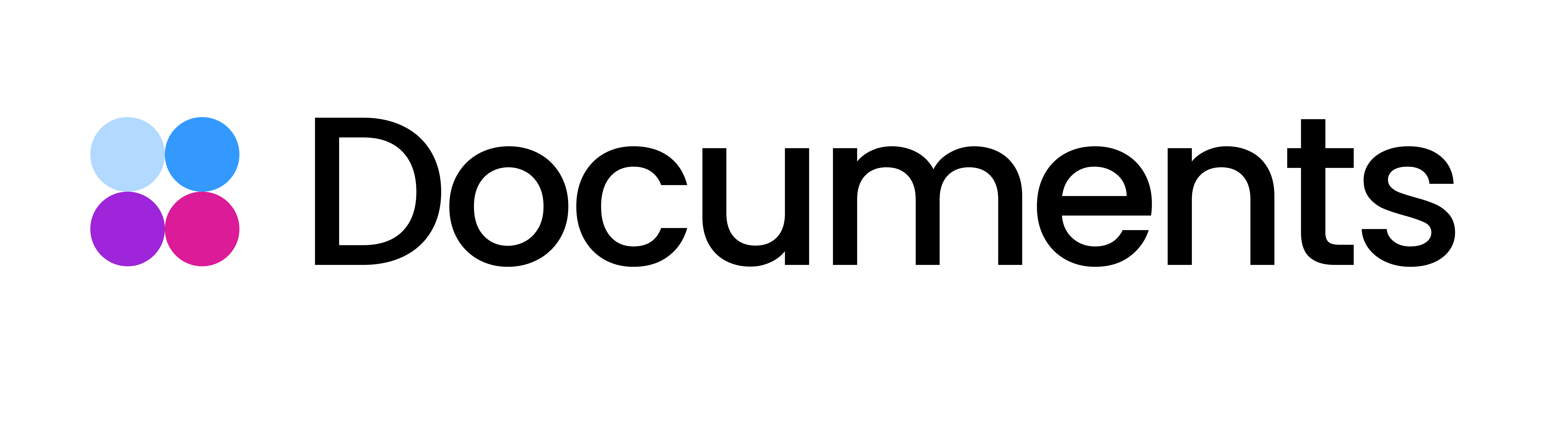Video Ads: Delivering AE-project files
You are on the verge of creating a dynamic video with Storyteq technology. Great! In order for us to successfully turn your video master file into a template on the Storyteq platform, it needs to meet some requirements.
https://www.loom.com/share/af3b716b707647b9836061dc30540580?sid=a42549bf-696e-4885-b346-bb812a782c98This article will show you all the in-depth requirements for delivering your project files. We also recommend downloading an example After Effects file to understand how to build your After Effects project.
Please click here to review and download the presentation about file specs, summarized in the text below:
1. Work towards one final AE file per template
Storyteq needs all options of a template combined in one After Effects file, including all needed sizes and durations.
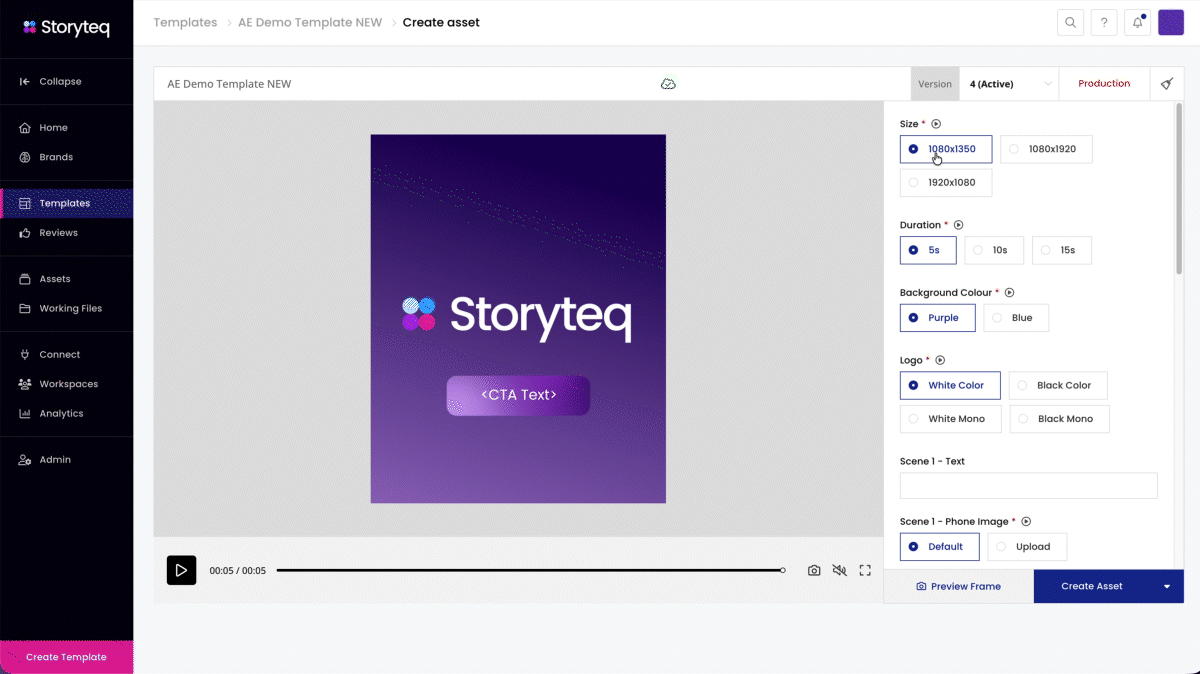
Build the different sizes using the same source material as much as possible.
Keep comps in the same frame rate.
Create a separate comp for your fallback image. The Storyteq platform automatically renders a fallback image for each video that is created. This fallback image can be dynamic as well to match the video.
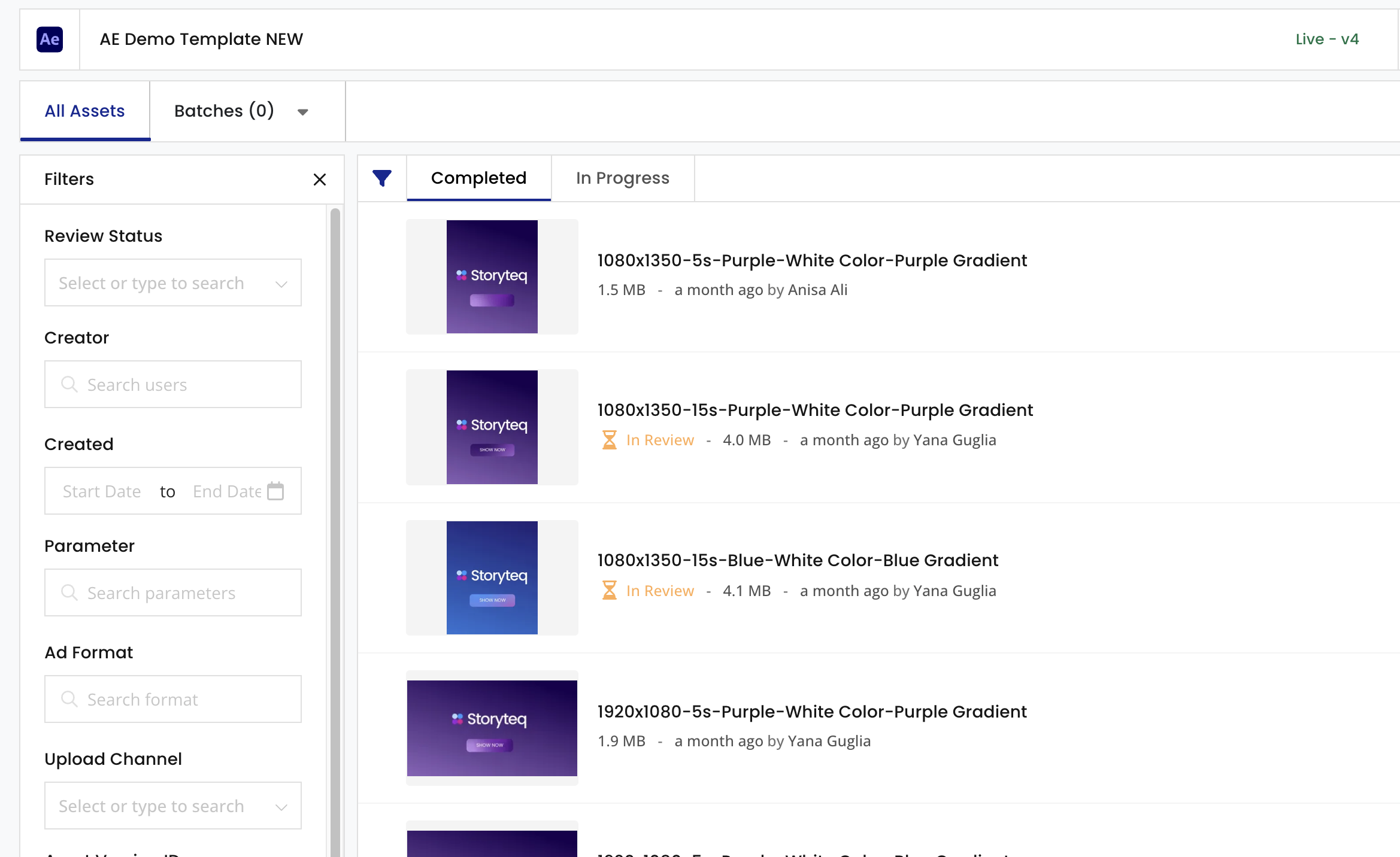
From your After Effects project, the Storyteq team will create a template on the Storyteq platform. Watch the following image to see how it looks:
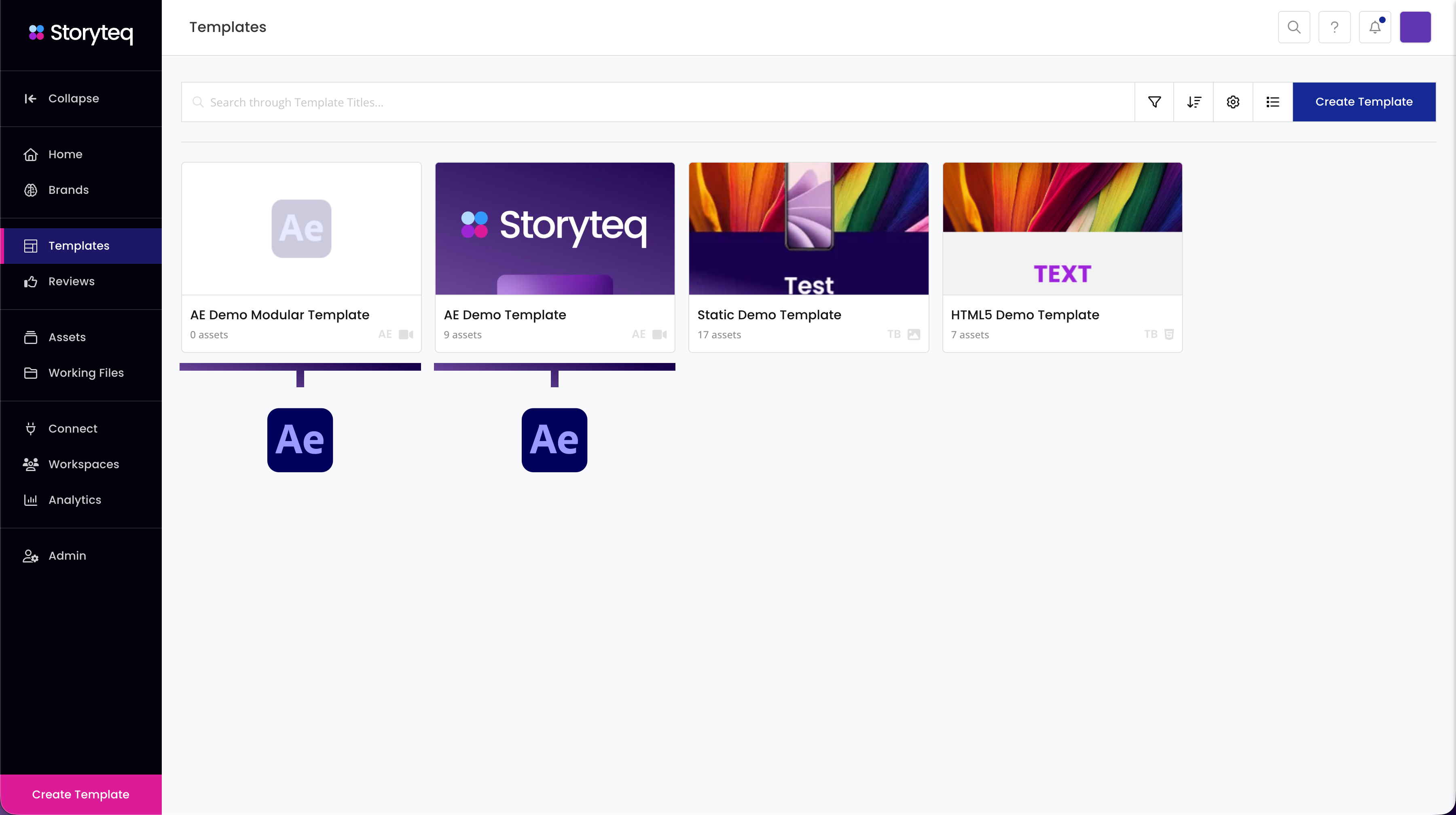
2. Minimize plugins or complex expressions
Storyteq's render farm does not support any third-party AE plugins, so applying third-party plugin functionality to dynamic elements is not supported.
You can still use plugins for other non-dynamic parts of the video, but make sure to pre-render those parts before delivering your files to us, since we won't have the plugins installed.
3. Keep your project organized & simplified
Make sure your project is built in an organized manner. Create separate bins for footage, graphics, images, audio files, pre-comps, etc.
Mark your dynamic comps/layers and give them names that match the briefing (so we know what's what)
If your project includes PNG sequences, you will need to pre-render them as
MOVorAlpha-MOVsince we do not support them.Keep the total amount of compositions as low as possible. Often, it's possible to combine effects or adjust the position/scaling all in one composition.
Kindly supply any video footage in the final required resolution.
i.e. if you are using a footage clip that is 4k (2169x3840) within a 1920x1080 composition, please pre-render the footage at the correct size (1920x1080).
In order to enable dynamic boxes behind a text field, those boxes need to be native After Effects elements as shape layers.
Are your master files final and approved? No changes will be made anymore?
Then, simplify the project:
Remove anything that isn't used to avoid confusion.
Pre-render parts that aren't dynamic and will remain the same.
If the same elements need to be adjustable/dynamic in multiple places/sizes, pre-comp these dynamic elements and re-use the pre-comp throughout your project, as in the example. This way, we can add dynamic logic once.
4. Check your text layers before delivering
Make sure the following applies to text layers that need to be dynamic in the template:
Dynamic text should be ‘Point text.’
To convert to point text:
Select the paragraph text box
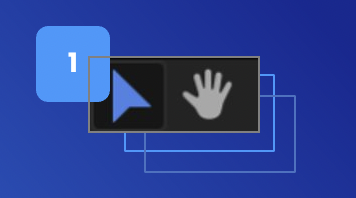
Select the text tool icon
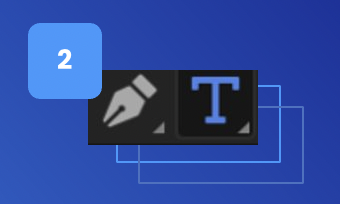
Hover over the edge of the paragraph text box, and your cursor will change. Right mouse click – if you did it right, you will see a different context menu that has the option to convert to Point Text.
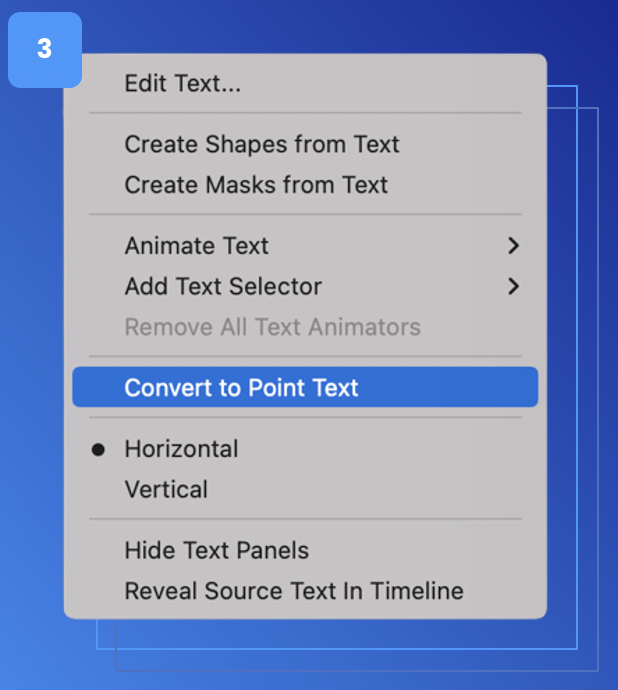
Align the text by using the character panel.
Do not adjust the line height via the paragraph pane. As shown in image 1, Leave all paragraph indents at 0.
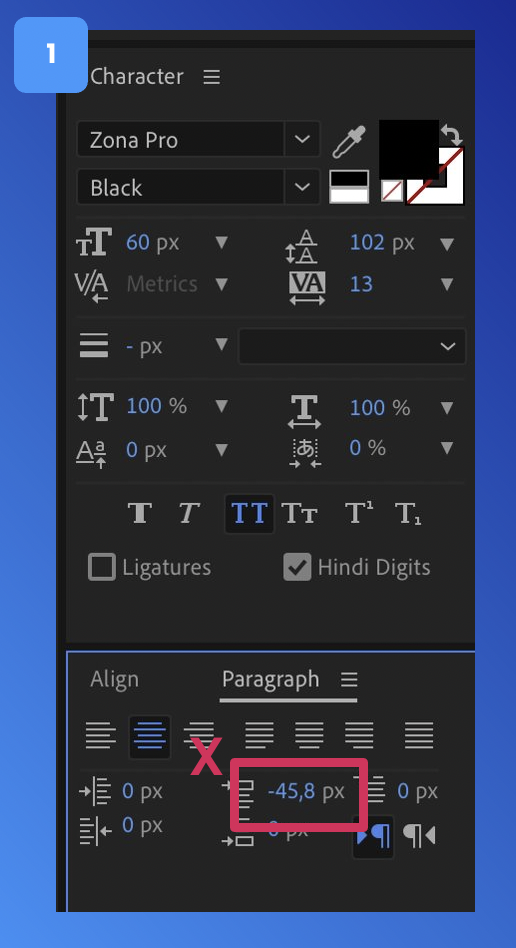
Instead, adjust the line height in the Character panel.
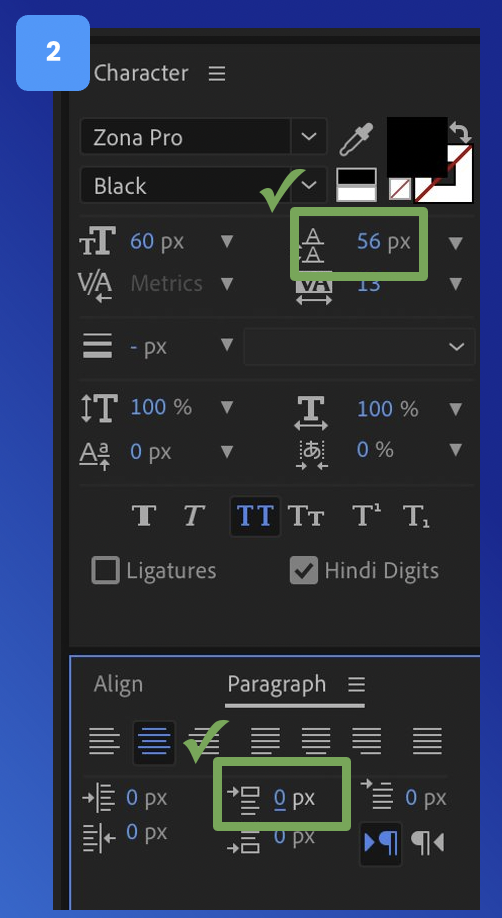
Make sure the font is scaled to 100%
If you need to scale up or down, please use the font size.
Make sure the font size is set at the largest font size that can be used (by default, we will only scale down the font size to make the text fit within the boundary box).
This is how the Text Scaling will look in the Storyteq Platform:
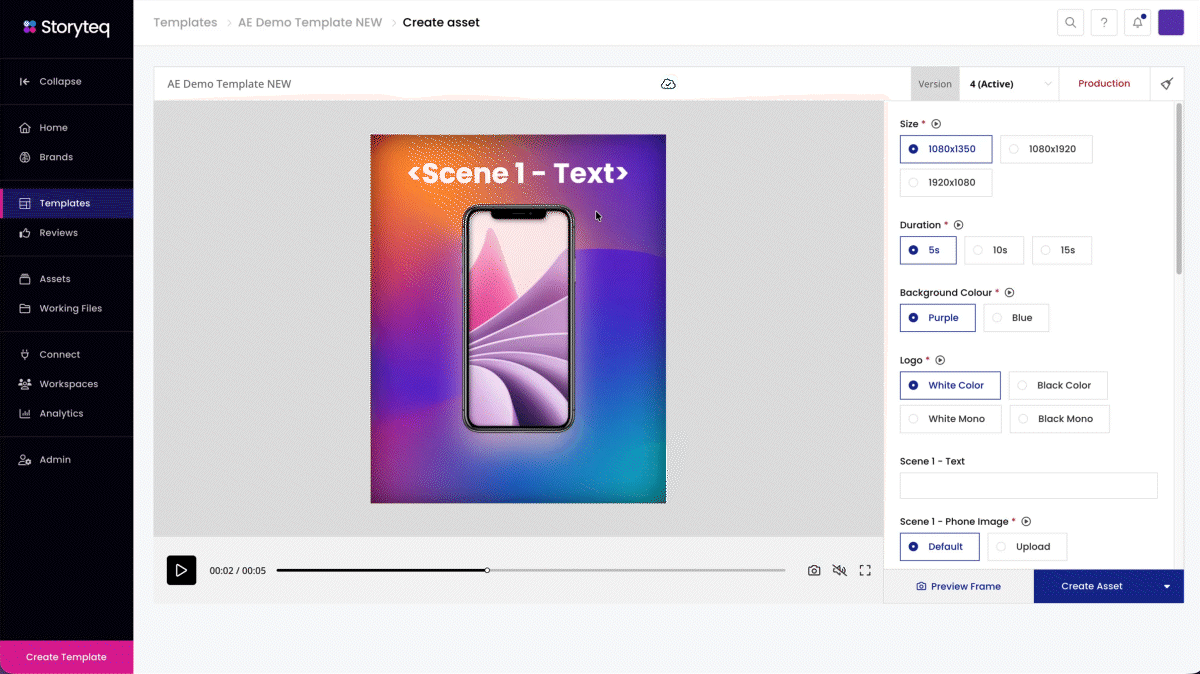
5. Give clear instructions on where dynamic elements can go by adding boundary boxes or guides to your project
Define the boundary box.
Show the room the text/image must expand in the wanted direction.
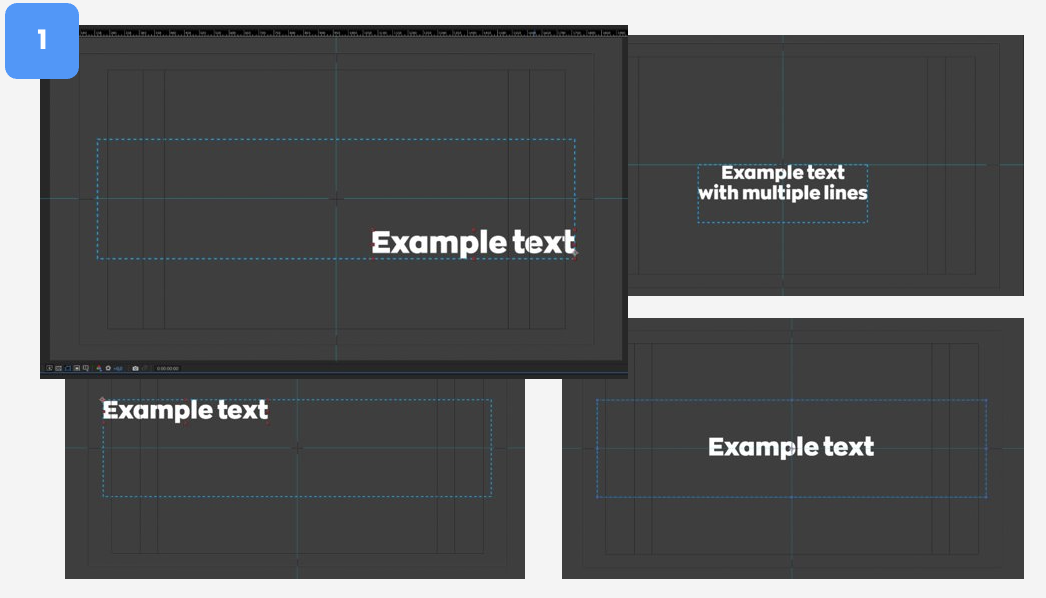
Mark these as Guide Layers
Right mouse click on the layer > Click Guide layer.
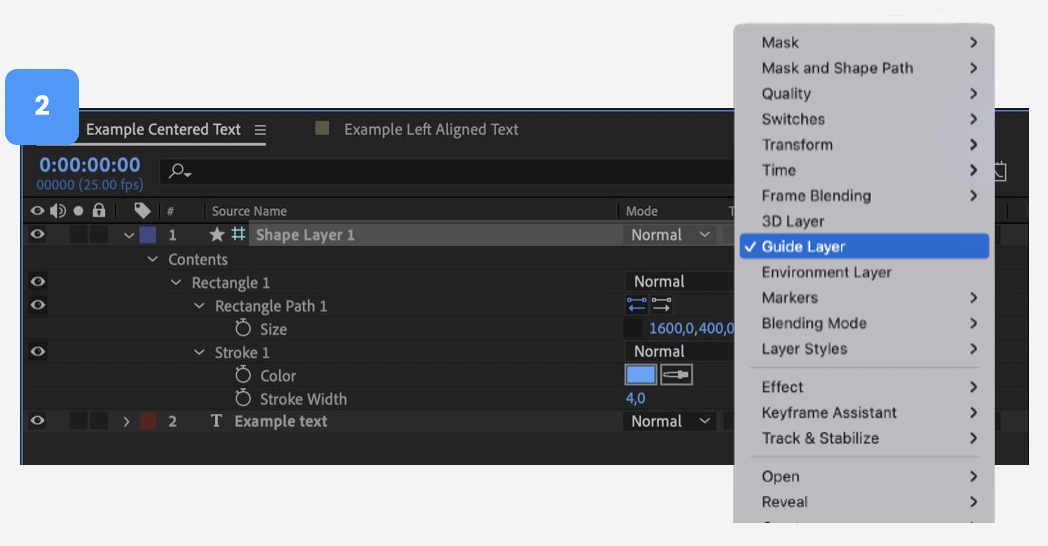
6. Modular Scenes *Only if applicable
Build your project in scenes.
If you have dynamic scenes, create a master composition in which all the individual scenes (separate pre-comps) are put in chronological order, and all the interchangeable (modular) scenes are put above each other, just like the timeline in the image. This way, it’s immediately clear how the project is structured.
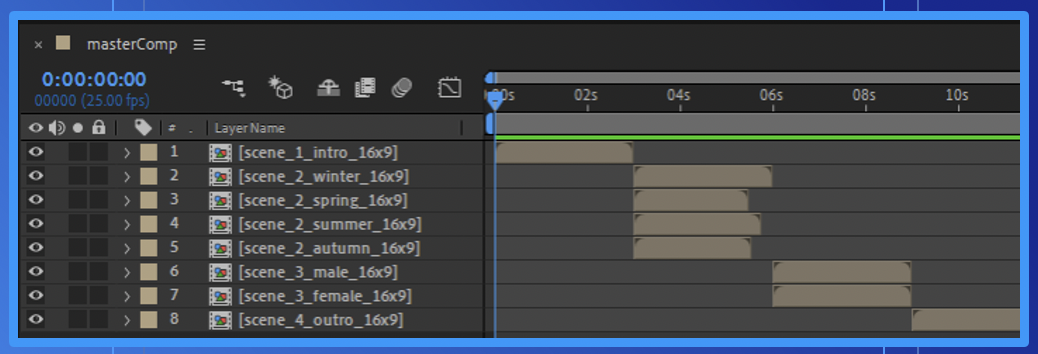
Make sure that the pre-comps are exactly as long as the final desired length of that scene. Naturally, this introduces gaps if the modules are not the same length (see the image above), but our logic will make sure no gaps are present in the final renders.
7. Delivery
Export your AE project using ‘Collect Files.’ You can do a ‘Collect Files folder’ per project/template also:
Use AE’s built-in function ‘Collect Files’ to create a neatly bundled package.
Select the right comps and then collect them with the option ‘Reduce Project.’
Font files
The “Collect Files” function does not include the custom fonts that are used in the project. Make sure to include all used font files when delivering the collected files (e.g., ttf, otf)
If special character sets are needed for localization (e.g., Cyrillic or Arabic), also provide these extra fonts.
Reference files
Also, make sure to include rendered reference videos (mp4), as this gives us a clear understanding of the expected outcome.
Provide a clear Template Briefing:
List all dynamic (adjustable) elements: durations, sizes, scenes, uploadable images, audio, text fields, etc. What should be adjustable via the Storyteq platform, and are there any ‘rules’ we need to implement?
Combine all your materials into a single folder, then send it over to us.
Put different types of files in separate folders within the main folder, as shown in the image. Make sure to include:
The Collect All
Fonts
Reference Files
Template Briefing
Do not include files from old/future/other projects that are not relevant to the current project.